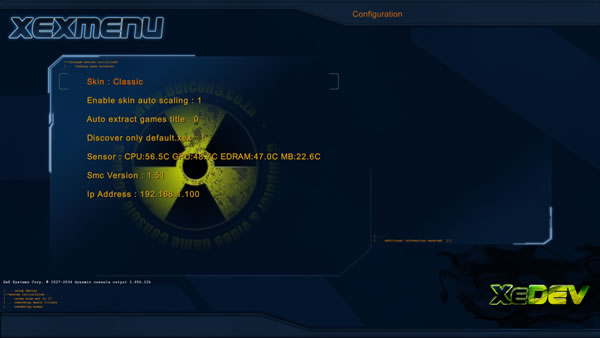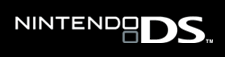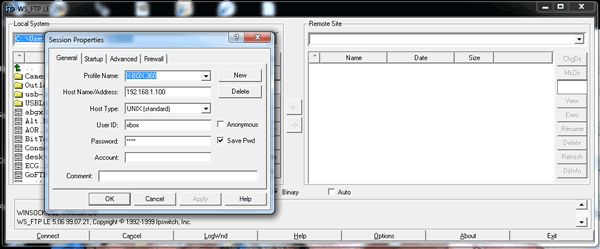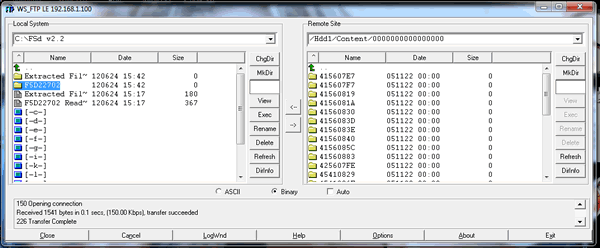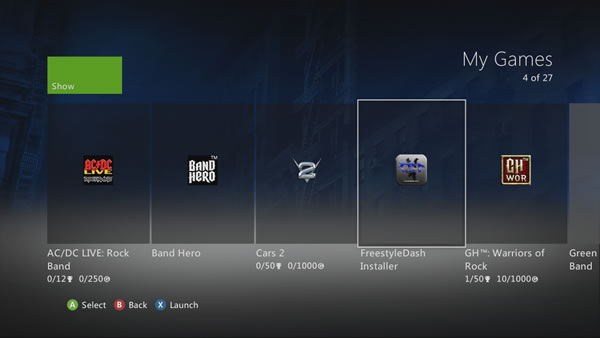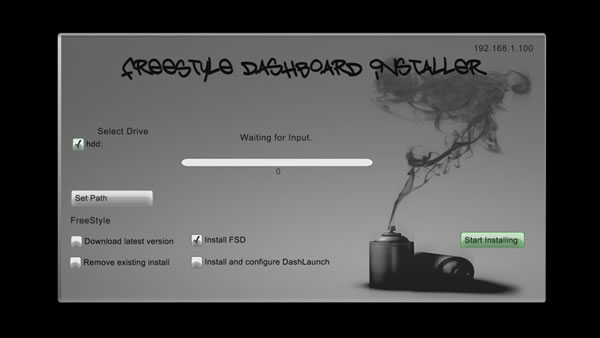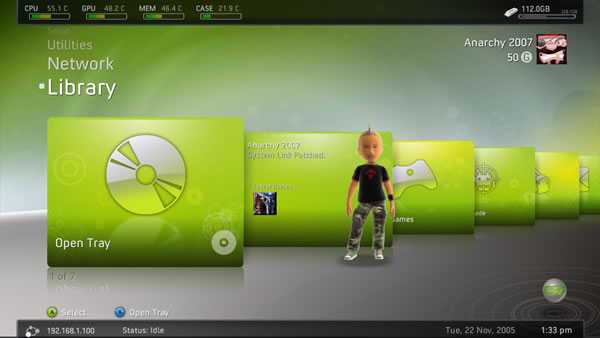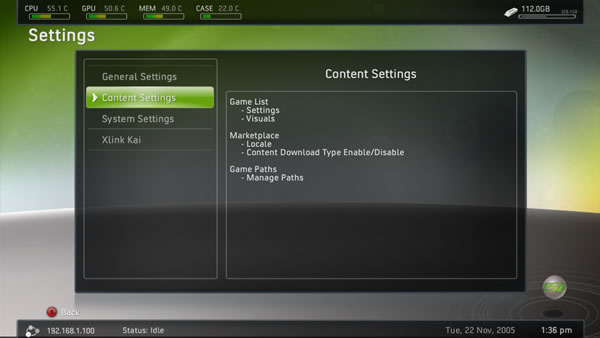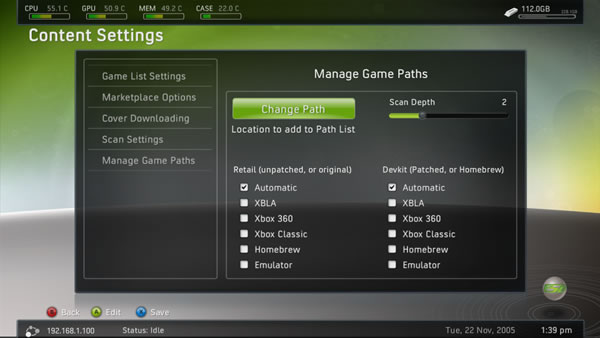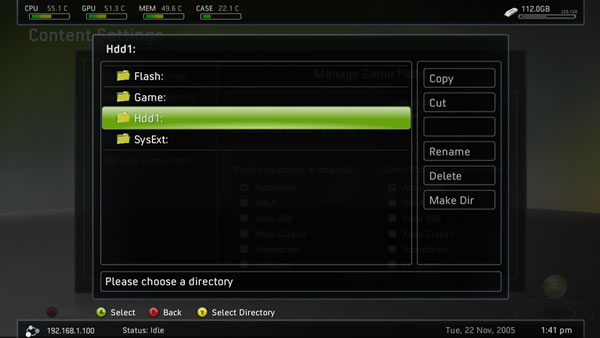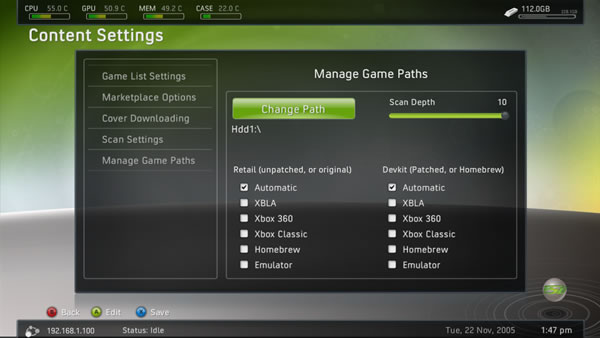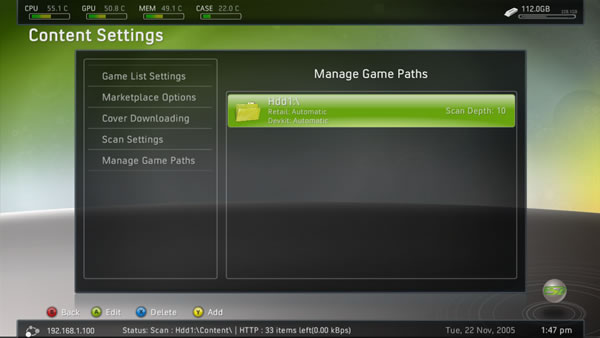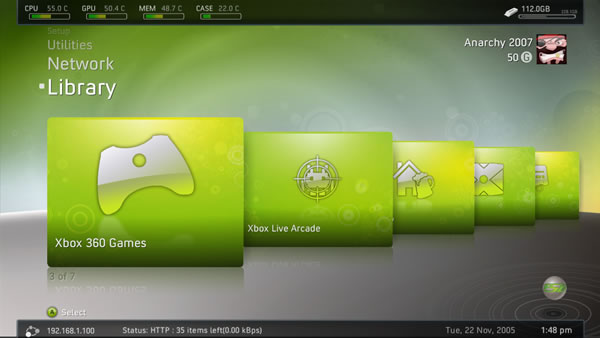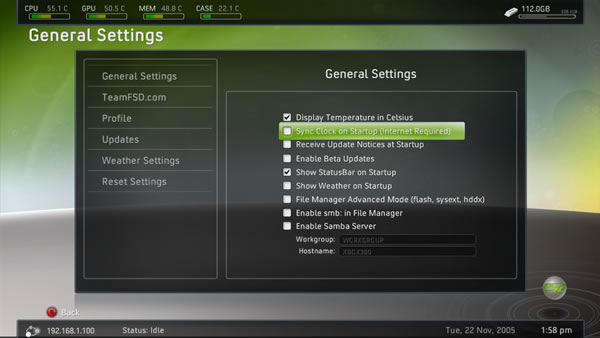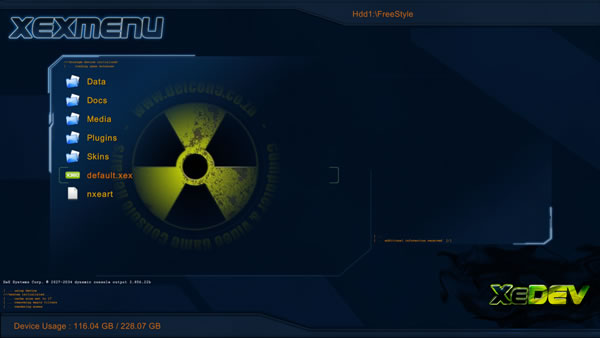| |
|
|
Freestyle Dash (FSD) |
| |
|
| |
|
|
| |
|
|
|
| |
|
|
You will need the following: |
| |
|
- An X-BOX 360 console with the J-TAG / RGH mod connected to your network |
| |
|
- XEX-Menu or similar X-BOX 360 FTP client. This comes pre installed with all 360 boxes modded by us (here) |
| |
- Freestyle Dash v2.2 (here) or v3 (here). This comes pre installed with all 360 boxes modded by us. |
| |
|
|
- WSFTP or similar FTP client for the PC (here). Freestyle Dash can be installed from USB as well using XEX-Menu. |
| |
|
|
|
| |
Turn on your X-BOX 360 and start XEX-Menu, make sure it's connected to your network.
Press the R shoulder button until you see the CPU, GPU and RAM temperature screen. Just below is the current IP address. |
| |
|
| |
|
|
| |
|
|
| |
| |
| |
|
|
| |
|
|
| |
| |
| |
|
|
| |
|
|
| |
| |
| |
|
|
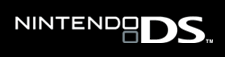 |
|
| |
| |
| |
|
Run WSFTPle on your PC. Input the IP address and user name and password. It is xbox for both. |
|
|
|
| |
| |
|
| |
|
|
| |
|
|
| |
|
| |
|
| |
|
| |
|
| |
|
| |
|
| |
|
| |
|
|
| |
|
|
Transfer the F5D22702 directory to Hdd1:\Content\0000000000000000\ on the X-BOX 360.
NB: If you'd like FreeStyle Dash to auto boot every time the X-BOX 360 console is turned on then also transfer the "Launch.ini" file to the root directory of Hdd1:\.
Side note: These files can also be transferred with XEX-Menu from USB if needed.
|
| |
|
|
|
| |
|
|
When done the FSD installer can be run on the 360 from "My Games".
Side Note: Do not remove the installer. If FreeStyle dash crashes or an incompatible theme is installed you'd still be able to recover it by running the installer again.
|
| |
|
|
|
| |
|
|
|
| |
|
|
If left on default, Freestyle Dash will be installed to HDD1:\FreeStyle\. This method is compatible with auto boot if "launch.ini was transferred to Hdd1:\ as explained in the previous step. Check the "Install FSD" box and click on "Start Installing" once done you'll be in Freestyle Dash. If the "launch.ini" file was not copied to Hdd1:\. FreeStyle Dash will have to be run manually when needed. This can be done via XEX-Menu. (See below) |
| |
|
|
|
| |
|
|
There are a few settings you'll need to change otherwise your games, X-BOX Live content, G.O.D. content, Apps and homebrew apps will not be detected automatically. Go to "SETTINGS" and then "CONTENT SETTINGS" |
| |
|
|
|
| |
|
|
Go to "MANAGE GAME PATHS" and the choose "CHANGE PATH" |
| |
|
|
| |
|
Hi-Lite the directory or drive that you'd like to have scanned every time Freestyle Dash starts. Press Y to add the directory or drive. |
| |
|
|
| |
|
It needs to be noted here that simply choosing Hdd1:\ will not work. You'll have to choose Hdd1:\Content\ before Hdd1:\ will be selected as the scan path. Add as many scan paths as you like. leave the other settings on Automatic. Press "X" to save. |
| |
|
|
|
| |
|
|
All the saved paths will be displayed on the right. If it does not display this after you've saved it then you chose the wrong directory or path, see the previous picture and explanation. |
| |
|
|
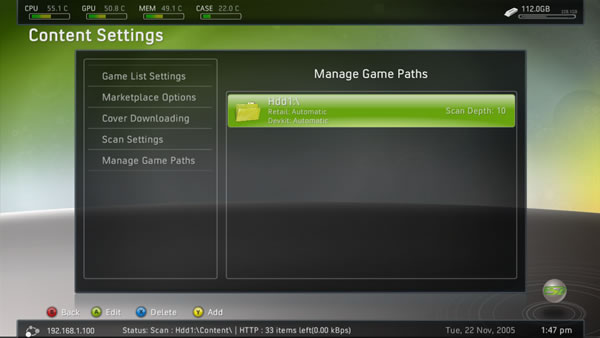
|
| |
|
All Games, Apps, X-BOX Live content, etc. will now be displayed under the relevant Icons. |
| |
|
|
|
| |
|
|
If you'd like FSD to display the temperature and current IP address then enable these settings under "GENERAL SETTINGS" in the "SETTINGS" menu. !!!DO NOT MESS AROUND WITH THE FAN SETTINGS UNLESS YOU'D LIKE THE 360 TO RUN COOLER (HIGHER FAN SPEEDS). LOW FAN SPEEDS WILL DAMAGED YOUR X-BOX 360!!! |
| |
|
|
|
| |
|
|
To exit Freestyle Dash press the X-BOX button on your controller then "Y", then "A" to confirm. Press the "RB" button when the screen goes blank and you'll back at the original Dash Board. Pressing "X-BOX HOME" will return you to FreeStyle Dash.. To return to Freestyle dash (from the original DASH) press the "X-BOX" button and choose "X-BOX HOME" . If you've chosen to install the "Launch.ini" file then Freestyle Dash will start automatically when the X-BOX 360 is started. If you did not install the "Launch.ini" file you'll have to run FreeStyle DASH by running the file "default.xex" at HDD1:\FreeStyle\default.xex. |
| |
|
|
|
| |
|
|
To prevent Freestyle Dash from auto loading when the X-BOX 360 turns on, simply remove the "Launch.ini" file from Hdd1:\launch.ini. |
| |
|
|
|
| |
|
|
|