360 BOXES MODFIED BY DEFCON 5 HAVE XEX-MENU PRE INSTALLED. SKIP TO HOW TO INSTALL GAMES
- Burn the ISO with IMAGE BURN to a normal dvd disc.
- Place the XeX-Menu disc into your X-BOX 360 console
- Run XEX-Menu by selecting play game (the same way you would a normal X-BOX 360 game)
- This is what you should see. (pressing "RB" will cycle through the different storage devices. Alt. press X for device options)
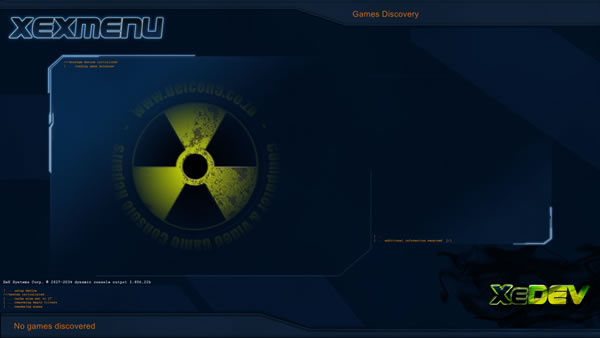
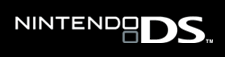
- Press "RB" to cycle through the different devices (USB, HDD, Flash, DVD). Navigate to the DVD Drive's Menu.
- Alt. press X and select DVD. Press "A"
- Select C0DE9999
- Press "Y" (an options menu will appear on the right of the screen) navigate to Copy and press "A".
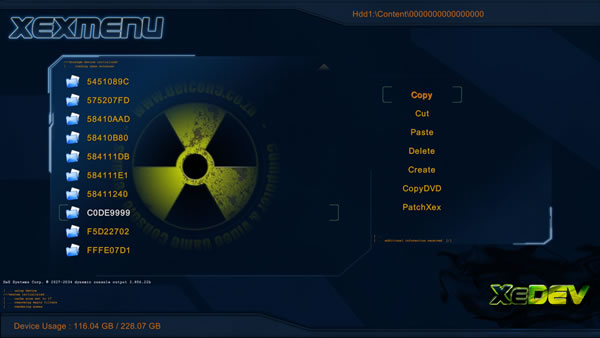
- Press "X" or use the RB button to navigate to Hdd1.
- Select "Hdd1:" (this is your internal drive. An external will be "USB0")
- Navigate to "Hdd1:\Content\0000000000000000" (if it does not exist copy a saved game file to the hard drive in the X-BOX main menu)
- Enter the 0000000000000000 directory (do not just hi-lite it like you would on a PC)
- Press "Y" and in the right options menu choose paste
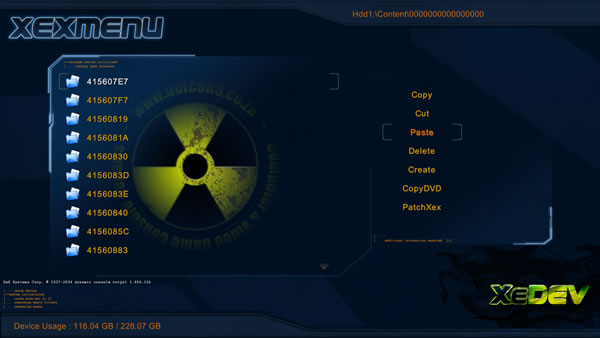
- Exit XeX-Menu. XEX-Menu should now show under "My Games" or "Quick Play"
- To install games to and run it from hard drive (internal or external) navigate to the chosen hard drive with the RB button
- Press "Y"
choose "CREATE" and name it GAMES (all games should be placed in this directory
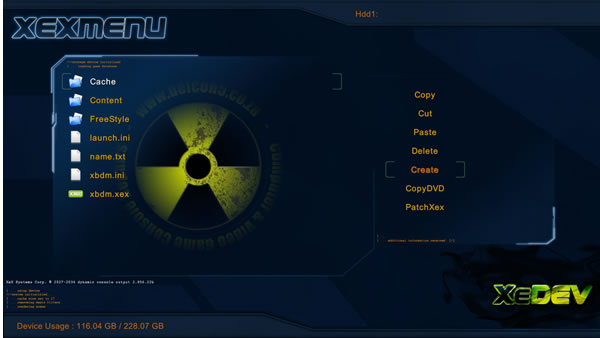
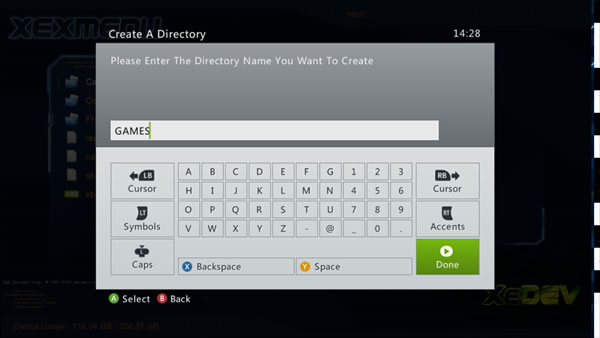
- The next step is not necessary but I prefer this method as it makes it easier to find games that I'd like to delete
- Enter the GAMES directory, press "Y" and choose "CREATE" again. Make it the game you'd like to copy's name. eg. HALO.
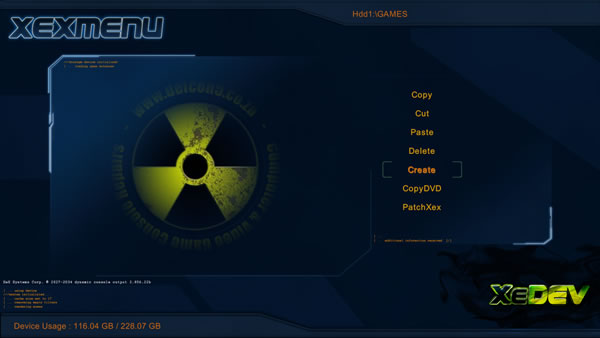
- Enter the directory you've just created eg. Hdd1\GAME\HALO\
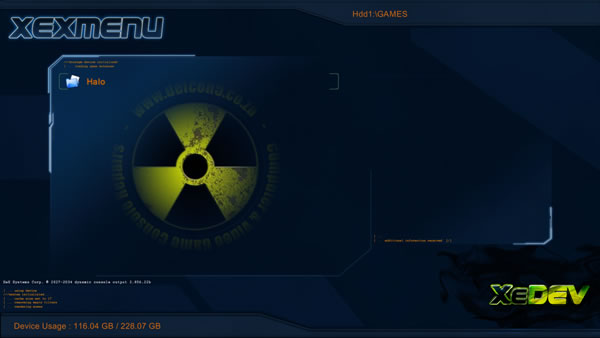
- Press Y and choose "Copy DVD"
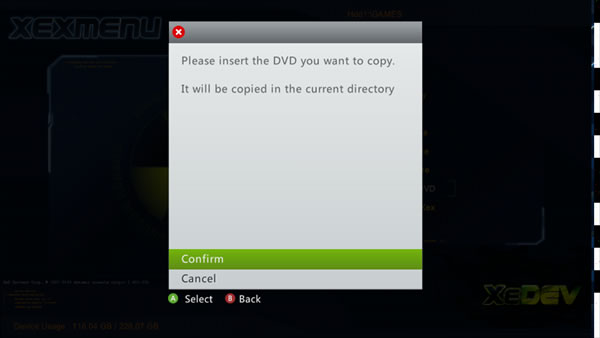
- Choose the directory and the game will be installed
- Next time XEX-Menu starts it will show all the installed games in the games directory (Default start page)






